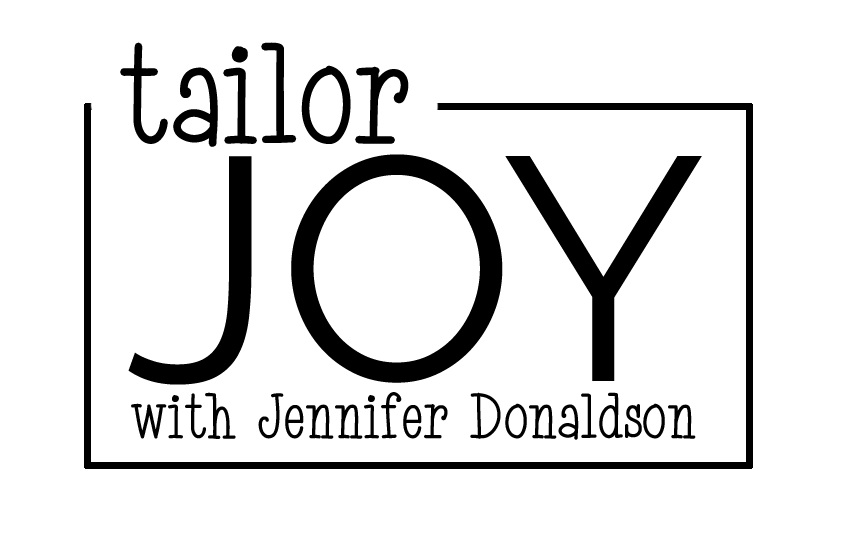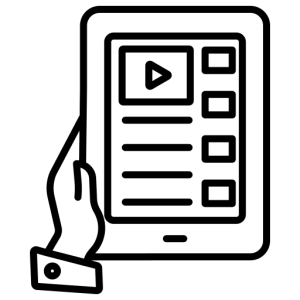
How can you effectively use Google Calendar as a student agenda?
Time management is a life skill that is important to teach students, and I love a good organizational system! Over the years, I have traded my paper calendars and agendas for digital ones. It is helpful to see what events I have have and where I have time in my schedule for tasks. Many of my tutoring clients tell me they do not need an agenda because they can just look at the list of assignments in Google Classroom, but this does not teach them time management skills nor does it help them chunk large projects into manageable pieces. (Nor are most of them capable of keeping all that info “in my head” as their main strategy for remembering all their homework assignments but I do hear that option quite a bit!) This school year when I teach study skills to my middle and high school tutoring clients, I will include how to use an agenda whether it’s a paper one or a digital one.
For a simple digital system for students who have Gmail accounts, I recommend Google Calendar and Google Tasks. Use the calendar events to block time for homework, sports, job, evening/weekend activities, and major projects or test dates. Then add homework and study sessions as a task. While it is a 2 step system, having a box to check off in Tasks makes it easy to see what is completed and what still needs to be done versus just a list of events on the calendar. Calendars can be shared with adults with a Gmail account, but tasks only show up on the calendar they are assigned to. Here are 10 tips for students using Google Tasks and Google Calendar as a student agenda plus an image of a weekly calendar view with tasks. Click here to download the extended version tips as a free printable!
- Log into Google Calendar on your desktop, laptop, or phone. Use the “+ Create” button near the top left of the calendar to create new events or tasks.
- If the Tasks sidebar does not appear on your Google Calendar, click the small show sidebar panel icon in the bottom right corner. Click the 3 dot kabob menu next to “add a task” on the task sidebar to see more settings.
- Consistently color code common events such as classes, work, sports, travel, etc. While you cannot color code tasks, you can create different lists for each school subject and assign a task to a list.
- Weekly set aside chunks of time in your daily schedule for homework, study, and reading.
- Add major test/project dates as calendar events as soon as you get them. Then create tasks to study or complete portions of the project. Tasks allows you to make subtasks.
- Be consistent in the task due dates. Putting the math test at 10 am on Friday is correct for the event, but the tasks should be set for the day before or the times you have set aside to study.
- Check to see if Google Classrooms, Canvas, or your school’s learning management system gives the option to add assignments to your Google calendar. If teachers send emails when assignments are posted, Gmail has an “add to Tasks” option.
- You can set reminders to alert you to tasks that need to be done or set alarms for events.
- Set recurring events/reminders/etc. for repeated assignments, such as weekly math spirals due on Fridays.
- You can link documents, websites, etc. in the descriptions of events and tasks. This is not necessary for ordinary homework but could be helpful for certain things.
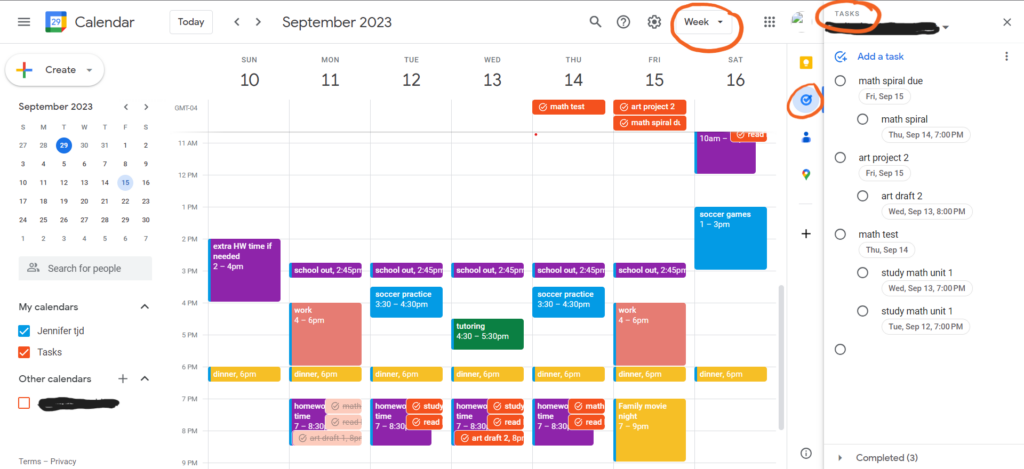
Here’s an example of what a week could look like using Google Tasks and Google Calendar as a student agenda to organize time and tasks/homework. I have it set to “week” view and the “tasks” are open on the sidebar. You can see the completed tasks on Monday are a lighter color of orange when I have marked them as complete. The tasks bar now shows what assignments still need to be done and the days I have assigned them to. You can also see the “+ create” button on the upper left and the 3 dot kabob menu next to the blue “add a task” on the right sidebar.
“Good planning without good working is nothing.” Dwight D. Eisenhower
Having an agenda where you record your schedule and your homework is only half the job. Using your agenda means writing down homework and checking it off as you complete it in a timely manner. Google Calendar and Google Tasks are just one of many ways to organize your time and work to help you be successful.
Finally, if you feel overwhelmed for one week, take some time to think through your balance of school/work, responsibilities, and fun. What can be reorganized? What needs more time committed to it? Color coding events makes this pretty easy to visually see the time balance on your weekly or monthly calendar. This is a good tip for students and adults!
This year I’m walking my tutoring clients through the process of getting started using Google Calendars and Google Tasks if they do not have a required or preferred agenda system (because “it’s all in my head” is not an acceptable tool). I also plan to highlight more organizational tips like these in my Instagram “Sunday School” posts on Sunday afternoons during the school year. Follow me for more tips!
Need help getting started with Google Calendar? Click here. Need help getting started with Google Tasks? Click here. Note: Some organizations turn off “Tasks.”
Want a single app for homework? Try the free version of the MyHomework app. Want to organize Google Tasks even more? Try Tasksboard an app for your desktop or smartphone. And there’s nothing wrong with using a paper agenda and pencil. Some people like pretty ones they can customize and print themselves and some schools sell their own.
Want more life skills tips for teens? Click here. For adults, my favorite organizational tool for personal and business tasks is Asana. Click here and here for more info. I love a shared calendar for spouses and families. Click here for tips.
Table Talk: What version of a task list, calendar, or agenda do you use in your daily life? Why do you agree or disagree with the Eisenhower quote?
Like this post? Share it with a friend!
2 minutes together classroom education launching years middle years organization schedule tailor joy teachers